Clean Out Your Inbox Day 4: WHERE
 One of the reasons you’ll tend to leave e-mails in the in-box is because you’re not sure where else to put them. Or maybe it’s because your folders have become too complicated to use quickly and easily.
One of the reasons you’ll tend to leave e-mails in the in-box is because you’re not sure where else to put them. Or maybe it’s because your folders have become too complicated to use quickly and easily.
In my experience of coaching hundreds of people, I notice that most people have their e-mail folders as sub-folders of their in-box. Over time, the number of folders has grown organically and all the different types of folders are usually mixed up together with only the first letter of the folder name used to categorise them. This makes it difficult and slow to file e-mail away once it has been dealt with.
Here are the three steps needed to get your email folders well organised.
 1: Separate ‘finished’ business from ‘unfinished’ business.
1: Separate ‘finished’ business from ‘unfinished’ business.
Reserve the in-box and any of its subfolders only for unfinished work. Once an email has been dealt with and needs to be stored for future reference, it should be relocated to an appropriate folder in a separate section of your mailbox (in the same way as a paper document would be stored in a filing cabinet, rather than on your desk). This section can be called Filing Cabinet (in Outlook 2010) or Reference Folders (in older versions of Outlook).
 2: Set up 4 ‘primary folders’
2: Set up 4 ‘primary folders’
Set these up as sub-folders of the Filing Cabinet folder (in the same way as you would label the drawers of a physical filing cabinet. Experience has shown that most e-mails we need to keep can be categorised in the following 4 ways;
- Clients (people or organisation you send stuff to)
- Projects (info relating to your outputs - products, services, flyers, etc)
- Team (info relating to your team – meeting notes, rosters, team projects)
- Admin (for non-core info - forms, policies, receipts, expenses)
Personal (if you have enough personal e-mail to justify its own folder)
Set the folders up in the order shown above as, for most of us, clients are our highest priority, then our projects, then our team and then admin. This structure also works well for your files on the hard drive!
When an e-mail could be stored in two of the above primary folders, always store it in the higher placed folder (ie: if an e-mail could go under either of Clients or Projects, place it under Clients). When an e-mail could be stored in multiple secondary folders (ie: the various folders you have under a primary folder), then store it in the primary folder itself.
 3: Re-organise your folders
3: Re-organise your folders
Finally, now that this filing structure has been set up, simply drag and drop your existing folders from their current location under the inbox and place them in the appropriate primary folder structure you’ve just set up.
See more details here on how your final e-mail folder structure should look.
Take a radical approach!
These days, the power of the search function in modern computers and email software means you can greatly simplify your folder structure. In fact, current research shows that it is quicker to use search to find what you're looking for compared to looking though your folders. That's why google is so popular - one big filing cabinet with a powerful search engine!
This means you can begin to reduce your number of email folders. Simplify to just the 4 primary folders mentioned above. Even better, you could have just one, single folder (called filing cabinet perhaps) for all your emails and use the sort (by columns) and search functions to drill down to what you're looking for.
These days many people use the inbox to do exactly this but we email and productivity experts woudl say that the inbox should be reserved only for new email that requires a decision. Once processed using the 4D approach shown above, it can moved to your single folder if needed for future reference.
Tomorrow, we’ll show you how you can get your in-box empty in time for the weekend (regardless of how many are in it right now) and still have it under control. If you've haven't seen your in-box empty or near empty in a long time, this will be an exciting time!
All the best!
Steuart Snooks