Clean Out Your Inbox Day 5: HOW
 Today is your big day - this is the day we pull together all that we've discussed this week and get your in-box totally empty!
Today is your big day - this is the day we pull together all that we've discussed this week and get your in-box totally empty!
So far this week, we’ve discussed . . .
- Controlling WHEN you look at your e-mail – scheduling specific times to address your in-box so that you eliminate e-mail ‘as an interruption’. This allows you to single-task (rather than multi-task) your e-mail so that you ‘make a decision’ the first (and only) time you look at each message;
- Using the 4D methodology to decide on the next action required for each email, eliminating multiple handling of email at the inbox level;
- Simplifying and organising your e-mail folders so that you can quickly file emails away from the in-box
And now, here are the steps to get your in-box empty right now (and still be in control - even if you have hundreds or thousands of messages).
Create a Backlog folder
- Create a new Inbox subfolder (call it Backlog)
- Select all messages in your Inbox (highlight any message and then click CTRL+A)
- Drag and drop the highlighted messages to the new Backlog folder (ta-da - an instant empty in-box!)
- Now, set up a recurring reminder in your Calendar to spend 15 minutes a day processing your Backlog folder, using the 4D Method discussed on Day 3. Schedule this time for 15 minutes before your departure time at the end of the day – this time of day will help you to be focused (and ruthless) in making a decision on each e-mail, as you will be wanting to get it done quickly so you can get away from the office.
- Use the same decision-making criteria when clearing your backlog as used for making a 4D decision about new e-mails.
Processing your backlog
- When you begin to process your backlog folder, start with the most recent e-mails first, as these are the ones that are most likely to still have actions or replies you can make.
- What you’ll find is that, by the time you get to the older messages, often the only decision you’ll need to make is whether to delete or store (in one of your newly organised folders). You can even sort the backlog folder by name or subject and file 10, 20, 30 or more messages at a time. As a result, you’ll zoom through the older messages very quickly and it won’t seem nearly as overwhelming a task as it had first appeared.
- And remember to keep using the 4D method to keep the inbox empty each time you visit it, at one of your scheduled times!
 Join the Email Olympics Challenge!
Join the Email Olympics Challenge!
Hey, why not join us for a bit of fun and play the Email Olympics? This is something I’ve done with workshop participants in the past. Here’s how it works;
- The aim is to clean out your inbox each day (ie: get to zero) and achieve at least 5 zeroes (like the 5 Olympic rings) by the time the Sochi Winter Olympics start on Thursday 6 February.
- At the end of each day, take a moment to send me an email or post on the Inbox Week Facebook page to report how many in your inbox at the end each day (maybe with a screen shot of your empty inbox).
- This gives you 9 or 10 days to achieve the 5 zeroes (especially important for those who may only work 2 or 3 days a week).
So that’s it for today and for this week. Hope you enjoyed the process and gained a host of useful tips, ideas and resources to help you achieve an empty inbox.
In the meantime, if you have any questions at all, don’t hesitate to contact me – whatever I can do, I’m here to help!
All the best!
Steuart Snooks