Clean Out Your Inbox Day 3: WHAT
 Today's tip is the master skill for getting your in-box empty and keeping it under control!
Today's tip is the master skill for getting your in-box empty and keeping it under control!
One of the biggest productivity problems with e-mail is that you often read the same e-mail message 2, 3, 5 or even 10 times BEFORE taking action on it! Even then, the message is still often left in the in-box!
The way to avoid this problem (and the huge amount of extra and unnecessary handling of e-mails) is to make it a rule to handle each message just once.
This simple strategy will eliminate as much as 80% of the double-handling of each individual e-mail message.
What is the NEXT ACTION?
The way to do this is simply to make a decision by asking yourself;
- What is the NEXT action to be taken on this message?
- How long will that action take?
Your answer to these two questions will then determine action(s) is needed to process each e-mail. The good news is that there are only ever one of four actions you need to take on any given e-mail!
The 4D Methodology
1: Ditch or Delete
If there is no action needed and you don’t need to keep the message, simply delete it (eg: spam, gray mail, jokes, information you no longer need etc)
2: Deal with it NOW (less than 2 mins)
If you can take the next action (reply or forward, update a document, schedule a meeting, save an attachment etc) in two minutes or less, it’s quicker to do it now that the time it takes to store the message, track it, retrieve it, read it, get up to speed on it, think about it, make a decision and then do it.
3: Delegate
If the next action requires you to delegate the e-mail, you can either forward the message onto the appropriate person, print it and hand it to them physically or (if you’re a good user of Tasks) add it to your Task list and then use the Assign a Task function to e-mail it to them (with the option to keep track of it on your own list).
4: Decide
If the next action requires the e-mail be relocated somewhere more appropriate, you can do one of three things;
- WHERE: File it under one of your e-mail Folders (eg: Client A,B,C; Subject X,Y,Z; Project 1,2,3) or file the e-mail along with an existing Task, Appointment or Contact.
- WHEN: For e-mails that will take more than 2-5 minutes to process (ie: these are actually tasks which have arrived via e-mail), convert the e-mail to a new Appointment in the Calendar (ie: schedule when you are going to do the work that has arrived via e-mail). Doing this makes you ask yourself three questions: how long will this take, when have I got time and, of the times available, which would be the best time. This mental process gives you much more control of the task – it now sits in the Calendar and comes back to you at the appropriate time (proactive) rather than sitting in the in-box passively waiting for you to stumble across it again (reactive).
- WAIT: Add to a Waitlist or Watchlist folder as no further action is possible right now (right click on the message to add a reminder if necessary).
Why not print out the attached overview of this tip (laminate it perhaps) and keep it close to your keyboard as a reminder till this 4D method of handling each message only once becomes your established habit? Just click on the image at right to download the attachment.
Tomorrow, we’ll discuss how to quickly set up a simplified e-mail folder structure that makes it easier to move e-mails out of the in-box and find them again quickly later.
All the best!
Steuart Snooks