Why and how to edit an incoming email subject line
One of the greatest frustrations I’ve come across in over 12 years working with clients is . . .
“Subject lines that are unclear or don’t match the message”
Beyond the obvious problem that it frustrates and confuses the reader when they first see the message there is also the problem of trying to find that email again later. When the subject line is vague or does not relate to the content of the message, the email can be very hard for people to find.
Why might you want to edit the subject line?
As a receiver, there’s not much you can do about the subject line of the incoming message but, once you’ve received it, you can change that subject line to suit yourself.
You can use words or phrases or terms that make sense for you and make it easier for you to find them again later, when using Search. You can do this in one of two ways;
Change the subject line
For example, the sender uses the word gadgets, but you tend to think of the term widgets instead, so you can change that word in the subject line
Add to the subject line
Even better, you can add words to the original subject line so that you’re not changing the original wording but adding words that will help you find this specific message again later.
For example, in an email trail about an ongoing project you can words like tentative, confirmed, final, closed and completed as the project progresses
Taming the Email Tiger workshop | Mercedes-Benz | Mon 22 Oct | Tentative
Taming the Email Tiger workshop | Mercedes-Benz | Mon 22 Oct | Tentative | Confirmed
Taming the Email Tiger workshop | Mercedes-Benz | Mon 22 Oct | Tentative | Confirmed | Final
Taming the Email Tiger workshop | Mercedes-Benz | Mon 22 Oct | Tentative | Confirmed | Final | Completed
How to edit a message’s subject line in Outlook
Editing the subject from the reading pane does not work. You will need to double-click to open the message and then you can place the cursor in the subject line and start edit the wording to suit yourself. This works for all versions of Outlook except 2016
Outlook 2016 still allows you to edit the subject line of incoming messages but there’s a different way to access the subject line than in previous versions.
After you have double clicked to open the message, you’ll need to expand the message header by clicking the caret (‘V’ symbol) in the bottom right corner of the header section of the email (where the To, From, Subject, and Date are located). One the header has expanded, you can place the cursor in the subject line and start editing it. When finished, save the message and it will be retained with the new wording.
When you file the email, it will now be lot easier to find again later as you will be able to use search terms and words that are relevant for you.