How to add a category to an outgoing email
In response to the question in our recent Dr Email Q&A Forum, yes you can manually assign a category to an outgoing email in Outlook.
In the new email window, click the Message Options button in the Tags group under the Message tab. See screenshot:
In the Properties dialog box, select a category from the Categories drop-down list, and then click the Close button.
Compose your email and send it. The email will be in the Sent items folder along with category you specified.
Click here to download a one-page ‘cheat sheet’ with screen shots
Click the image below to watch a short demonstration of this (1 minute)
If you want to delve into deeper and more complex ways to add categories to outgoing email, click the links below for more details.