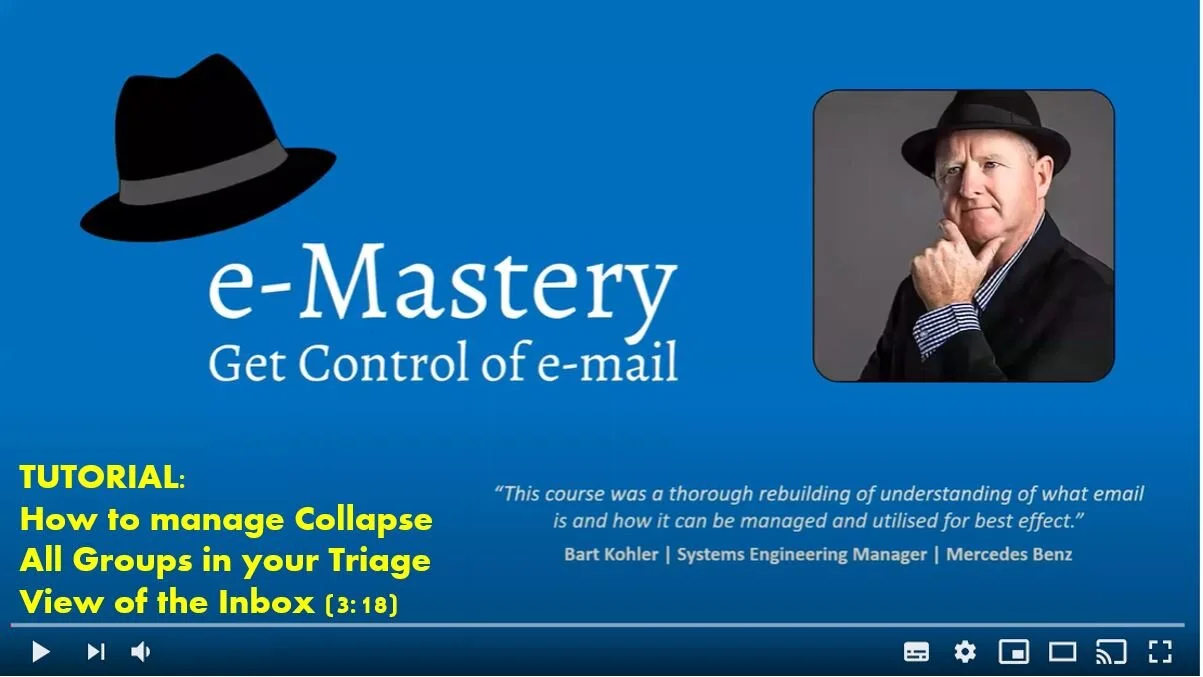Triage Your Inbox
Additional Tutorials & Resources
This page contains additional follow-up resources for those participating in the Triage Your Inbox ‘On Demand’ program.
Tutorials - Refinements to the Triage View
With the Triage View of your Inbox, you will use the Collapse All Groups function many times per day. The video below explains how to do this in a couple of different ways that will keep your inbox looking neat and well organised.
The video below explains how to manage the Collapse All Groups function to minimise clutter and keep the Triage View of your inbox looking neat and tidy and set up a Collapse All Groups icon on the Quick Access Toolbar for speedy use.
How to set up Collapse All Groups icon in Quick Access Toolbar
Triage Your Inbox ‘Cheat Sheet’
The one-page ‘cheat sheet’ below summarises the Triage process. Click the image below to download a copy you can print (and maybe also laminate) to keep close to your computer as a reminder to consistently use this process to manage your inbox
Triage View vs Categories View vs Conversation View
Learn more about these different ways to view your inbox and how to set each of them up. The explanation of these starts at the 13:00 minute mark of the March Dr Email Q&A Forum - click here to watch this. You can register for future Forums here - https://www.steuartsnooks.com.au/dr-email-forum
FAQs
I have an email in my inbox which I have no action for but another party still does. Do I leave it in my inbox and create a future Due Date so it goes red / alerts me? Add a reminder for the future data and file?
My answer is . . . it depends!
If you want to be relatively passive, leave it in the inbox with future Due Date - I suggest keeping everything in one place while it is still ‘work in progress’. That way you’ll deal with it in the normal course of events and it will change to red text to alert you (as long as you are responsive to your red items).
If you want to proactive because the timing is particularly important, you could also add a reminder so it stands out from the crowd and forces you to action, snooze or dismiss it.
1:1 coaching support available
I encourage you to reach out if you’d like some help with using the new Triage View of your inbox. You can upgrade to the Coaching Support Option for another $200 to join our regular group coaching Q&A session (every 6 weeks or so) and/or book a 1:1 coaching session with me at any time that suits us both.
That way I can help you consolidate your new Triage process, troubleshoot any issues you may be having and answer your questions. You’ll be amazed how screen sharing will allow me to answers questions you wouldn’t think to ask, quickly diagnose and resolve issues you don’t realise you’ve got, and generally help to fine-tune your settings and practices. You will be surprised at what else I may be able to help you with!
Simply email if/when you’d like to take advantage of this option - admin@steuartsnooks.com.au