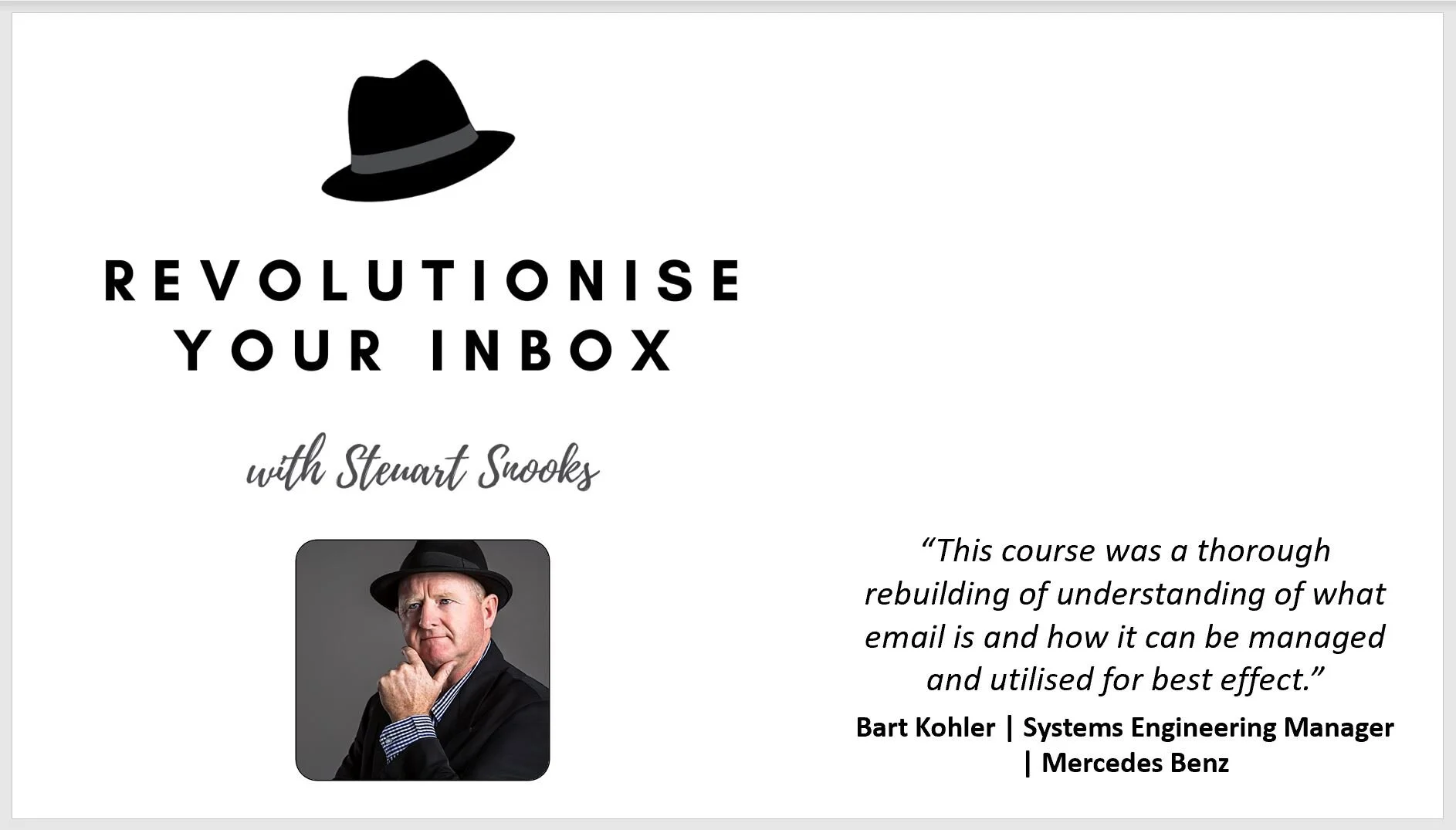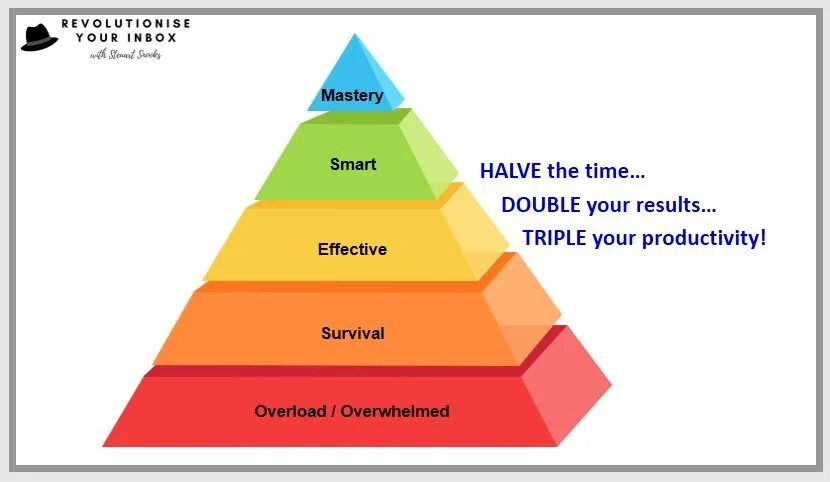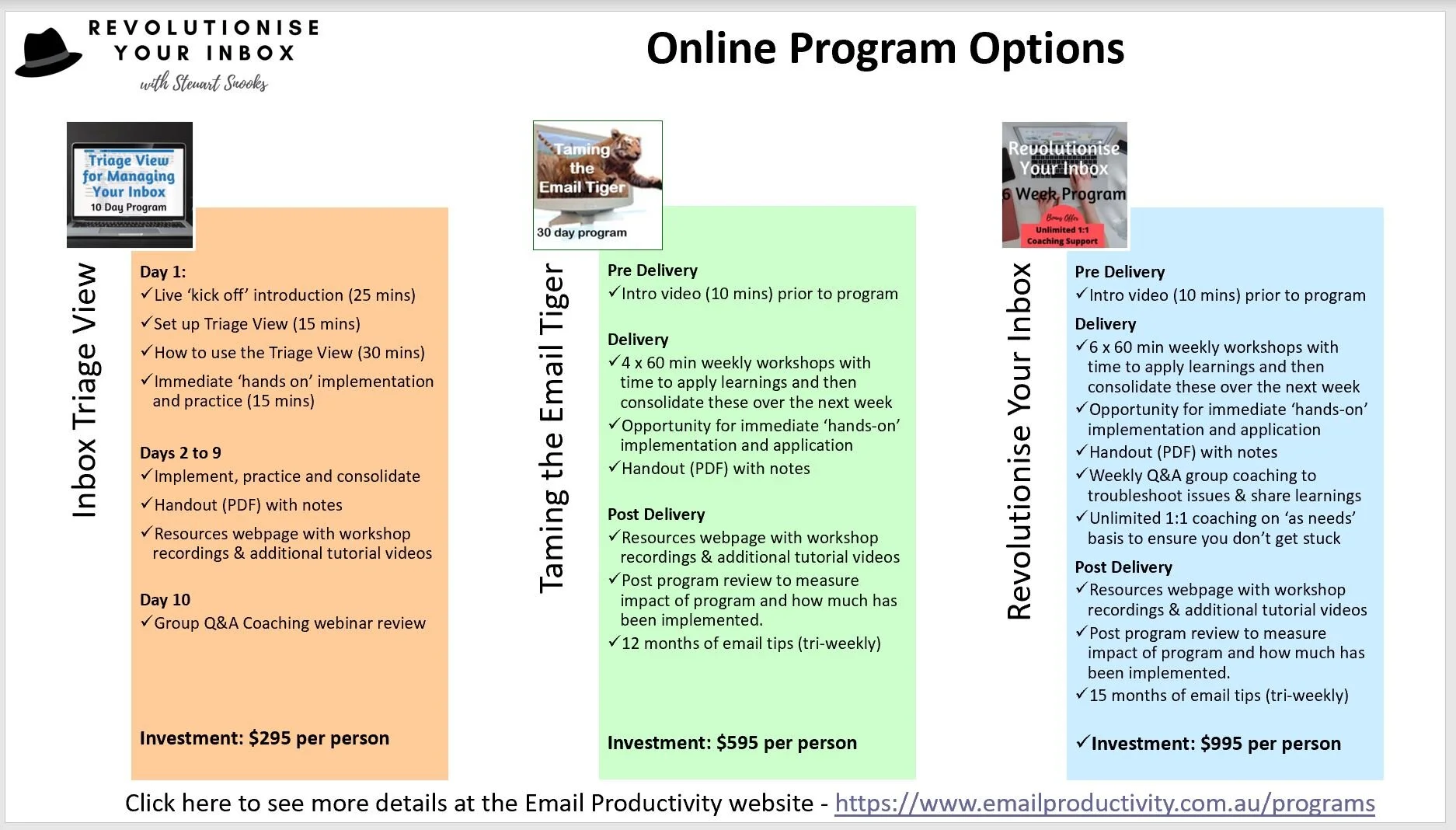Revolutionise Your Inbox Resources Page
This page contains additional follow up resources for the Revolutionise Your Inbox presentation.
Recording of lunch n’ learn presentation
Click on the video below to watch the recording of the presentation for Brisbane PA Network on Thursday 8 October, 2020
Program Overview & Handout
Click image below to download a copy of the handout which provides an overview of the content covered during the program.
Overview of the Revolutionise Your Inbox Value & Methodology Models
A life-changing program that transforms your experience when working with email. This short video explains the problems and impacts of email overload and an outline of the methodology developed over 15 years to address these issues. Please reach out to make contact Steuart Snooks if you have any questions after you have viewed the video.E-mail: steuart@steuartsnooks.com.au
Options for the Online Training Programs
This short video explains three options to suit your timeframe and budget. Whatever option you choose will help you to control of your email and workload.
Triage View of the Inbox -10 day program
Taming the Email Tiger - 30 day program
Revolutionise Your Inbox - 6 week program
Click the image above to watch 8 minute video which explains the eMastery Model and benefits of the Revolutionise Your Inbox online training program
Click the image above to watch 3 minute video explaining the various options for the Revolutionise Your Inbox program
Tutorial ‘how to’ videos
See the short, sharp tutorial videos below showing some more useful techniques for managing your workload in the mailbox.Clickm on videes to play eachrecording
How to get email alerts from specific people
Here’s how to use Auto Correct to speed up typing emails.
FAQs
I have an email in my inbox which I have no action for but another party still does. Do I leave it in my inbox and create a future Due Date so it goes red / alerts me? Add a reminder for the future data and file?
My answer is . . . it depends!
If you want to be relatively passive, leave it in the inbox with future Due Date - I suggest keeping everything is one place while it is still ‘work in progress’. That way you’ll deal with it in the normal course of events and it will change to red text to alert you (as long as you are responsive to red items).
If you want to proactive because the timing is particularly important, you could also add a reminder so it stands out from the crowd and forces you to action, snooze or dismiss it.
What does clicking the Send/Receive button (on far left of the ribbon when viewing the Send/receive tab) do?
That button simply tells Outlook to perform a send/receive operation for all of your accounts (ie: for each email address you have), looking for new incoming messages or sending any messages waiting in the Outbox.
Would be a good idea to schedule time for addressing email into the calendar as a recurring appointment?
Yes, this would be the best thing to do. Email must be addressed every day so it makes sense to book time for it every day, using the recurrence function in Outlook. It might be difficult to fit these times into your calendar in the immediate future but you will have much more free time in about 3 or 4 weeks from now. Start block email times in your calendar in advance so that, as things begin to fill your calendar over coming weeks, they go around the email times. In the meantime, just do the best you can to get a consistent pattern and regular habit going.
What’s the distinction between monitoring (checking) and processing (actioning) email?
The scheduled times for email we discussed are mostly for monitoring email. At this time we process (never just ‘check’ email without taking some sort of action on it) the inbox using the 4D Triage process, which is the focus of the next workshop. Email that requires longer attention (ie: are tasks) are converted into the Calendar and integrated with all the other tasks, commitments and appointments we have, in one single place. This will be the focus of workshop #3.
How to use the Zoom add-on to create a Zoom calendar appointment?
Assuming you have the Zoom add-in downloaded, the way to use this to create a new Zoom meeting in your Calendar is best explained by the following video - https://support.zoom.us/hc/en-us/articles/115005223126-Zoom-for-Outlook-Add-In-Web-and-Desktop-