How to Avoid an Email Apocalypse (7 Tips for Managing Your Inbox)
This post is a response to a Linked In article by Jeremy Burrows on ‘How to avoid an email apocalypse - 7 tips for managing your inbox’.
I agree with the first 6 of his tips but strongly disagree with the last one and suggest a much, much better way to handle email than he has suggested.
Here is a quick summary of those 7 tips.
1: Don't check your email first thing in the morning
I fully agree with this first tip. As Jeremy writes, “We need to be disciplined at having a morning routine that’s energizing and keeps us focused on our goals for the day. Checking email is the opposite of this”. I would add to that all of the things I've written in my white paper on ‘7 Reasons You Should NOT Check Email First Thing in the Morning’. Click here to see the first in this series of blogs or download a copy of the white paper from the Resources page.
2: Block off time to check email
Once again, I fully agree with Jeremy on this point, although I would prefer to say ‘process’ email rather than simply ‘check’ email. It is important to process and clear email whenever the inbox is visited rather than just check it (which implies reading but not actually taking action on it). Your time Is too valuable to ever look at an email more than once. And I love his suggestion of the ideal week template for your calendar. This is something I have been talking about for very many years since I first came across the concept when working with Day-Timer in the 1990s. It is a much-underestimated productivity strategy.
3: Archive, don't delete
I fully agree on this point - once emails have been processed they should not be left in the inbox but moved to a single folder (not a complex structure of folders and subfolders and sub, subfolders). Jeremy calls that folder Archive and I have seen others call it Complete, Done or, as I prefer, Filing Cabinet. The great advantage with Outlook is that you can use colour categories (using the same names for these as you would for folder names) to ‘label’ or ‘tag’ your emails. What's more, you can add multiple colours or categories to a single email that you would never put in multiple folders), making it even easier to find those emails later.
4: Filter, don't label
As Jeremy writes, you can set up a rule or filter so that when an email arrives, it automatically gets categorised or labelled, saving you the time and energy of doing this manually. Not only does this help you to manage email when it is in the inbox, but it will also automatically place the email in the appropriate locations in your filing cabinet when you file it. The key to this is to set up a view of the Filing Cabinet to ‘Group by’ Category. That way you’ll be able to find a single email in several different ways, according to each of the categories you assigned to it.
5: Tackle your inbox one email at a time
As Jeremy says, ‘focus in on one email, knock it out, and move to the next one’. While it can be tempting to go back and forth through the inbox and ‘cherry-pick’ the ones you want to deal with, the truth is each one of them will have to be dealt with and this cherry-picking means you will be looking at lots of emails without taking action on them, which breaks my Golden Rule of ‘your time is too valuable to ever look at an email more than once’.
6: Don’t feel bad for not replying to an email within 60 seconds
Research shows that we will actually save 19 minutes a day by checking email less often. Using tip #2 to block off time to process email (not just check it) will allow you to be responsive (as Jeremy advocates) without being simply reactive. That way, you’ll process email in a proactive and structured way that allows you to give full rather than partial attention to this task. As he says ’most of us need to clarify what “urgent” means in our job. After all, urgent is rarely urgent.’
7: Use the “Mark as Unread” trick
This is where I differ sharply from Jeremy. He says ‘if an email in your inbox needs to be taken care of, leave it marked as “Unread”.’ While this may seem to be a simple but very effective strategy, it wastes the time and effort spent on reading the email to get to that decision, meaning you will have to read it again.
That’s where the strategy of setting up a Triage View of your inbox (in Outlook) is so powerful. With this view, you are able to give the email a priority (high, medium, low), type a note on the next action needed (which avoids re-reading and analysing the email again), and, most importantly, you can allocate a date for this next action. That way, you’ll work through your emails in order of priority, instantly know what ‘next action’ is required and you’ll only see them on the day you need to.
This method allows you to store WHAT you need, WHERE you need it until WHEN you need it. This avoids having to scan and prioritise the inbox every time you look at it to try creating order out of chaos and the resulting ‘decision fatigue’ Jeremy writes about. I have worked with hundreds of EAs over the past 18 months who love this system and say it has revolutionised their inbox.
Reach out any time if you’d like to know more about the Triage View of the inbox and how this revolutionises the way you manage email - https://www.steuartsnooks.com.au/contact