How to Mark Messages as ‘Read’ in Outlook Reading Pane
Do you get frustrated at times when Outlook doesn’t mark messages as Read as soon as you click and view them in the Reading Pane?
By default, Outlook will not mark a message as ‘Read’ until you select another message. This can be frustrating, because if you read a message and then immediately click Delete, it will show up as an unread message in the Deleted Items folder.
Here’s how to make Outlook mark them as ‘Read’ as soon as they’re opened.
In Options select Mail on the left menu, and under Outlook panes click on the Reading Pane button.
Check the box Mark items as read when viewed in the Reading Pane to make Outlook mark your messages as read when you view them in the Reading Pane. By default, Outlook will only mark a message read after you’ve been reading it for 5 seconds, though you can change this. Set it to 0 seconds so your messages are marked as read as soon as they are selected.
Click OK in both dialogs, and now your messages will be marked as read as soon as you select them in the reading pane, or soon after, depending on your settings.
 Try this now and see what difference it makes for you over the next few days.
Try this now and see what difference it makes for you over the next few days.
All the best!
Steuart Snooks