How to get control email on your smartphone

I am hearing from more and more people these days about their frustrations in handling email on their smartphones.
My view on this is that it is very hard to handle email effectively on a smartphone - it is simply too small an environment to do email well. Attachments are hard to manage, complex issues are difficult to address, it makes you aware of things at a time and/orplace when you can do nothing about them.
Personally, I don't get email on my phone and recommend the same to others. However, I realise the genie is out of the bottle now and, if you have email on your smartphone, it will be very hard to give it up. But there are some ways you can better control it.
Here are 3 options to help you get control of email on your smartphone (assuming you’re using an iPhone -you might have do a google search for the appropriate steps for other brands).
1: Turn off email notifications
This allows email to be received but disables the interrupting alerts. While you won't get any less email, you will get less interruptions.
Select the Settings application
Select Sounds
Change New Email to Off or None
Note: you’ll also want to turn off the Badge icon for iPhone, which lets you know about unread messages. We recommend turning off this huge distraction:
Select the Settings application
Select Notifications
Scroll down to and click on Mail
Change Badge App Icon to Off
2: Temporarily disable email accounts
This disables email on your iOS device when you don't want updates for a period of time.The account still receives incoming messages; they just don't show up on your device.
Open Settings > Mail, Contacts, Calendars.
Under Accounts, tap on the account you want to disable.
In the pop-up screen, tap or slide the Mail category to OFF. (If you are disabling an IMAP or POP account, tap or slide Account to OFF.)
3: Turn off ALL alerts and notifications
Use this idea when you don’t want any interruptions from phone or email (for example, if keeping phone in bedroom overnight. Will still allow you to set the wake up alert)
Open settings
Turn airplane mode ON
Hope this helps!
All the best!