Personalise Your Zoom Background & Profile Picture
We are still spending a lot of time on Zoom and to remain professional in representing your yourself and your company, it would be great to have a background image or a profile picture if you are unable to use your camera.
So what can you do about it?
Here are some quick notes on how you can setup a new background image, or profile picture, and personalise them like mine if you prefer:
Click on your ZOOM DESKTOP CLIENT icon (if you have one setup, click here to watch a YouTube video on how to do it)
Click on the profile picture (or place holder if you haven’t got an image) in the top right corner or your screen, then SETTINGS
Click on BACKGROUNDS & EFFECTS and click on VIRTUAL BACKGROUNDS and select an alternate background. If you would like to change and personalise a background, there are many free images to use on pexels.com or pixabay.com and to personalise, add to your Canva account (or similar) to add your logo, wording, etc
Once you have saved a new image to your computer that you want to upload as a background, click on the + icon and Add Image (or video if you like).
To add or update your PROFILE PICTURE, click on PROFILE (still under Settings) and then EDIT MY PROFILE
This will take you to your browser, where you will need to login (if not already), and then you need to click on the current profile picture (or place holder). Click on CHANGE to replace your current image to a personal photo or company logo and then SAVE.
Once you have these images in place, provided you enter Zoom via your ZOOM DESKTOP CLIENT icon, these will be displayed on your next Zoom meeting.
I look forward to see what you all come up with.