5 Steps to Process a Backlog of Emails
Do you have a backlog of email to deal with? Wondering how you're going to catch up with it all?
Here’s a process that has been successfully used by hundreds of past workshop participants to get their in-box empty right now and then use the 4D Methodology to keep it that way;
Here’s how to empty your inbox, right now!
Create a new Inbox subfolder - call it Backlog. If you have lots of sub-folders, place an asterisk (*) in front of the word Backlog so that it appears immediately below the Inbox folder itself.
Select all messages in your Inbox (highlight any message and then click CTRL+A)
Drag and drop the highlighted messages to the new Backlog folder (ta-da, instant empty in-box!)
Process the Backlog folder. Now that you’ve created a backlog folder, there will be a substantial number of these messages which you will have to be deleted or filed. Here's how . . .
Schedule time
This is probably the most important step in getting control of your backlog. It will take some time to work through the backlog, so the first step is to schedule a block of time(s) into your calendar. There’s often no need to complete this task in one sitting so set blocks of 15-20 minutes at a time. This way you’ll stay highly focused on simply making a decision about each email as quickly as possible. It’s a powerful time management strategy – reduce time to increase focus!
Run rules
If you have created any rules, run these first so that they clear out as many emails as possible based on your previous decisions (ie: rules). If you haven’t got on, you can set up a ‘CC Rule’ so that it moves these messages to a separate folder you can review later (at a scheduled block of time set aside just for reading), so you can keep up to date with background details.
Delete in batches
Rather than look at one message at a time, start by focusing on the bigger batches that you can process to quickly reduce your Backlog.
Sort the Backlog folder by the Subject line. Delete or file any with subjects that you may have already dealt with. Even if there are a number of messages in a conversation thread, you can usually delete all but the most recent one (which should contain the entire trail of conversation).
Sort by the Sender and once again delete of file in batches
Sort by Received date and delete or file those that may have become obsolete because of their age.
Use the 4D method
As you look at each email ask yourself;
What is my next action for this message?
How long will that take?
Once you’ve considered those two questions, complete one of the following 4 actions;
Ditch/delete
Deal with it straight away (2 mins or less)
Delegate
Decide (Where/When/Wait)
I recommend you start with the most recent e-mails first, as these are the ones that are most likely to still have actions or replies you can make.
What you’ll find is that, by the time you get to the older messages, the only decision you’ll need to make is whether to delete or store in an appropriately named folder (it’s probably too late for any action now!).
As a result, you’ll zoom through the older messages very quickly and it won’t seem nearly as overwhelming a task as it had first appeared.
Good luck!